Lots of teachers have a strong opinion on students using mobile phones in school, ranging from vehemently against to strongly in favour. I have been quite amused on occasion to see the 'vehemently against' brigade suddenly cave in when they forgot the stopwatches for their Science experiment.
There is a risk that mobile phones can be a massive distraction but if you think about it as a hugely powerful computer that happens to also make phone calls, is it worth banning it just because it happens to make calls. It's a bit like saying Steven Segal can't come on the boat because you don't want food. He also cooks.... Yes that was an Under Siege reference.
A colleague sent me this list of 26 ways to use a mobile phone in the classroom today. It was originally posted here on the TES community site.
There is a risk that mobile phones can be a massive distraction but if you think about it as a hugely powerful computer that happens to also make phone calls, is it worth banning it just because it happens to make calls. It's a bit like saying Steven Segal can't come on the boat because you don't want food. He also cooks.... Yes that was an Under Siege reference.
A colleague sent me this list of 26 ways to use a mobile phone in the classroom today. It was originally posted here on the TES community site.
26 ways to use mobiles in the classroom
1. Recording experiments
Students use cameras on phones (annotating pictures with applications like EverNote and Skitch) to record equipment layouts, electrical circuits, visible results etc and save for later. These can then be uploaded to their own blog, a school wiki or simply added to a series of virtual revision cards. I’ve only tried it with sixth form due to school policy.
2. Problem solving using QR codes
Create a puzzle-solving lesson out of QR codes. Put QR codes around the school building - each QR code leads to a new science based clue. The clue leads the students to the next QR code - it's a 21st century treasure hunt! (See first useful link for more info on QR codes and more suggestions on how to use them in the classroom).
3. Using mobiles instead of clickers
Clickers can be expensive for schools to buy (or in the case of college, for students to buy). There are programs such as Top Hat Monocle (http://www.tophatmonocle.com) and Poll Everywhere (http://www.polleverywhere.com/) that will allow teachers to do instant quizzes and check for understanding using their cell phones, computers and tablets. It’s a great way to find out if your students are understanding the material.
4. Visualising infrared remotes with the camera
The signal emitted by an infra-red remote is invisible to the naked eye, but clearly visible on a mobile phone using the camera. This form of radiation can be detected using this method easily and enables students to visualise something they may otherwise find hard to truly accept or appreciate otherwise. The concept of it as a means of communication could even be used by pupils who can send messages to each other with morse code with long and short flashes of light. Goes down very well with pupils, who are usually a little surprised and very intrigued.
5. Using apps
The use of a number of free APPs in order to plot distance etc. Such as endermondo (free). This could also link with heart rate & GPS. The data collection can be done outside of the classroom (homework?) and then brought in. Could also create their own free APP. I have found that pupils respond to “real” examples and also engage more in the topic if the technology is embedded and they can understand the use and purpose.
6. Using the timer
Most phones have timers that can be used to record the progress of experiments. This can be handy if there are a limited number of timers available or an opportunity to record something arises when timers are not available or have not been planned into the lesson such as an outdoor activity. Pupils appreciate the ability to investigate phenomenon as and when the opportunity arises rather than sticking rigidly to pre-planned learning.
7. Using the calculator
Most phones have calculators and therefore leave pupils little excuse not to carry out relatively simple calculations and can be used in impromptu situations in a similar way to phone timers. More modern phones may also have scientific calculator apps for more advanced calculations. Pupils may not appreciate the incorporation of maths and requirement to do calculations into an investigation but they do appreciate the ease with which it can be achieved and reminds them of the many capabilities of their phones.
8. Using the voice recorder as a dictaphone
Many phones have a voice recording function that can be used by pupils to carry out interviews, record events in class; including teacher explanations, or as verbal revision notes when revising for exams. Then either share the files to a shared folder or upload to Soundcloud.
9. Using smartphones to record ecology or field study investigations
Smart phones can now take photos, assign locations using GPS and post them to social media enabling pupils to record and share findings in ecological studies or record their progress on Duke of Edinburgh expeditions. This was a well-received way for my pupils to meet some of the requirements of their Duke of Edinburgh expedition and record the route they had taken.
10. Converting Top Trumps to QR code interactive posters
Top trumps are sometimes used to engage pupils with science and they can be converted into interactive posters for display around school. This has been trialled with the Biotechnology and Biological Sciences Research Council working with the University of East Anglia on a science communication project.https://twitter.com/#!/DrTristanBunn/media/slideshow?url=pic.twitter.com%2FBpmIZD0u
11. Virtual field trips
With a range of environments and places being studied in the Geography classroom maps apps, specifically Google Earth, offers outstanding topographical views and also ‘Panoramio photos’ that allow students to continue to build their mental images of unfamiliar places. Obviously, if you had tablets or iPads to hand the experience is further enhanced. I recall a particularly successful lesson examining contrasting urban environments.
12. Using Twitter to improve creative writing skills (writing twiction)
Students share reveal a story online via their SmartPhones through characters they have invented (with accounts they have created for them on Twitter) who interact with each other through a series of tweets, mentions, direct messages. This will enable students to be more precise in their choice of language, develop the ability to read into (and add) extra layers of meaning, consider what they show the reader and strategies to hook the reader, develop characterisation skills (including viewpoint and voice) and consider and develop structural narrative skills. You can find resources to support students to write ‘twiction’ and give students the chance to win the annual prize for Twiction a www.teentwiction.co.uk
13. Using FourSquare to develop orientation around school sites for new students/staff
FourSquare enables users to be able to check in via their Smartphone to different locations so schools could set up a ‘treasure hunt’ using FourSquare locations around their ‘campus’.
14. Use Twitter as an on-demand learning tool
Set up a Twitter Feed that can provide alerts to the students on-demand. Students can tweet to this feed when at a conference or taking notes on a field trip or the teacher can send out alerts such as reminders. Students can subscribe to the feed via text messaging so that all messages are received immediately. On-demand learning and communication!
15. Practice speaking in MFL
For MFL use mobile phones as flip cameras and record speaking/drama activities.
16. Memory aid for dyslexic learners
The photo camera function can be used to take pictures of complicated diagrams, timetables or the menu in the canteen. To write this type of information down would take a dyslexic learner too much time.
17. As an eBook
Using the Kindle App,or iBooks App on iPhone, learners can turn their mobile phone into an eBook and use it to read books, newspapers, magazines and PDFs.
18. Tweet your reviews
Teach journalism skills by having students write Tweet length reviews of things such as TV shows, films or new music releases. With only 140 characters students learn that every word counts.
19. Set Homework using QR codes
Convert text to a QR code and display through a projector for pupils to scan. One click and they have all the info they need with them. www.qrstuff.com is easy to use.
20. View marked Homework
Homework can be collected from a dropbox folder via the phone. Teachers can mark the Digital homework by using apps such as Neu.annotate to mark the work.
21. Voxpop Feedback
Get your students to leave visual feedback of the activity, then export the video file into dropbox, this is great evidence for Ofsted, and provides real engaging feedback to entice backing for your projects from investors and parents.
22. Class planner
By ensuring Students all have access to a Google Calendar account you can do away with paper planners. Students can share calendars with other students and staff, and receive real-time notifications.
23. Use an App such as Do it Tomorrow to make a note of anything that needs to be done
This App is free in Android market. It is a simple ticklist of tasks and unlike a calendar only has two pages-today and tomorrow. As today’s tasks (say homework or to remember PE kit today) are completed you simply cross them out. Anything not completed is carried forward until tomorrow.
24. Create your own e-Books quickly and simply
Create an account at Wattpad.com, the website allows you to create your simple e-Books from existing word document just by cut and paste. Educate your pupils / students on the use of the Wattpad app, (available for all Smart Mobile phone platforms) they can then always carry around the current reading list, course guide, assignment help document on their mobile phone.
25. Use twitter to share revision documents
Use twitter as a revision machine! Send tweets out reminding students to revise over the weekend especially when it is good weather.
26. Use twitter as a plenary tool
Use twitter to check learning during and at the end of the lesson. Create a hash tag specific to that lesson (ie #10FBiology) and have students create an answer to a specific question in tweet form. Using twitter tools these can then be displayed on the board within the PowerPoint or within an internet screen using twitterfall.com or visabletweets.com
Useful Links
- Using QR Codes in education
- Using Mobile Phones in the Classroom - YouTube video - class discusses how they use mobiles in the classroom
- Top Hat Monocle
- Poll Everywhere
- www.teentwiction.co.uk - using smartphones to write stories
- www.dropbox.com Share any kind of file between multiple devices
- www.wattpad.com - Very easy eBook creation site
- www.visibletweets.com
Contributors
@teachingofsci
@planetscience
@lkoster
@DrTristanBunn
@elicit_thinking
@barton_jay
@teentwiction
@tammyfry
@janbaker97
@philgregoryTech
@Adamrsc
@sbhsmrwilson
@sbhshistory






 Follow
Follow
 Facebook
Facebook

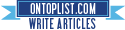

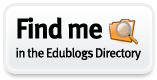
0 comments:
Post a Comment